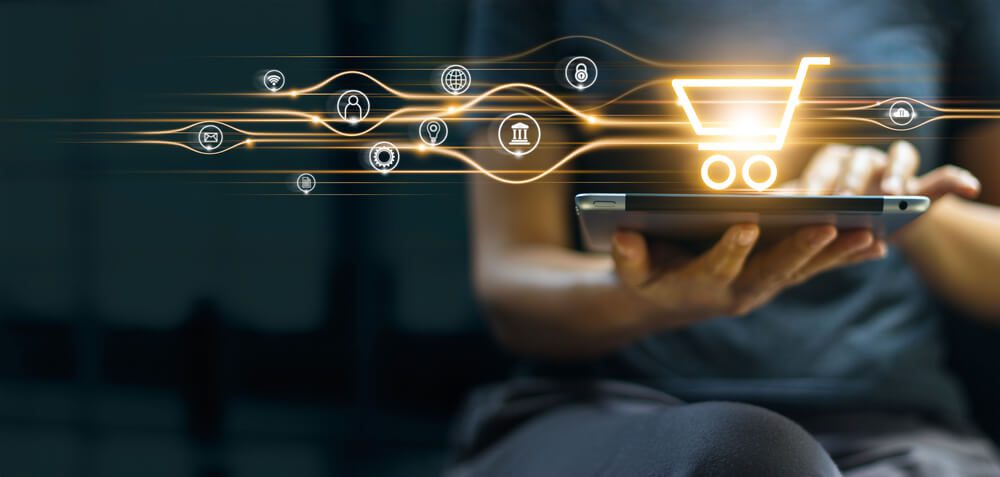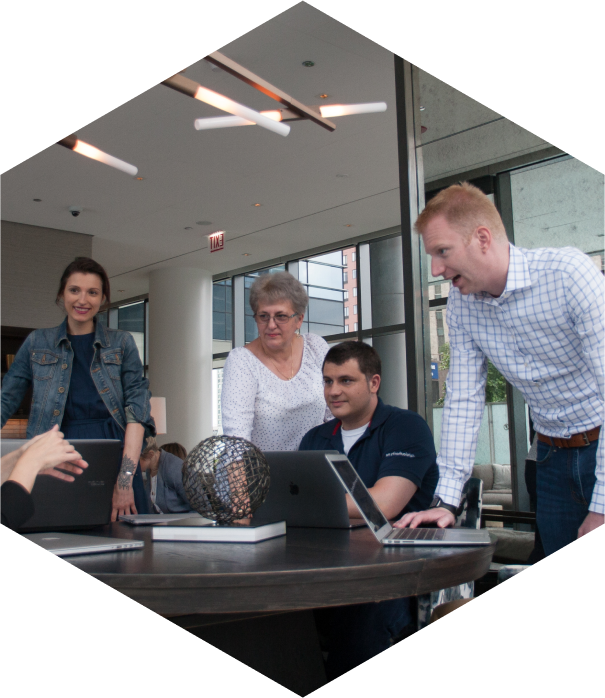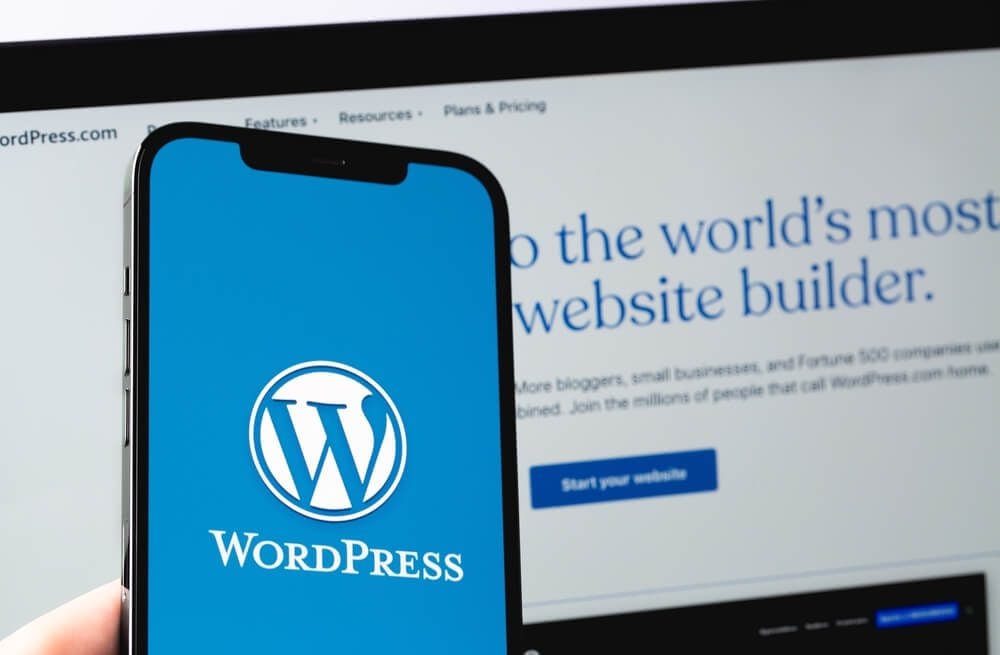
How To Avoid the 9 Most Common WordPress Development Errors
WordPress remains one of the most popular website-building tools. It has excellent features that can create professional-looking, high-quality websites for businesses and organizations. But using WordPress has its challenges.
An expert WordPress development company reveals the most common errors on this platform. This guide shows you how to avoid them.
- White screen display
- 400 errors
- Internal server errors
- Memory limitations
- Database connection issues
- Exceeding the maximum file upload size
- Exceeding the maximum execution time
- Auto-upgrade failure
- Connection timeout
Find out how to avoid these issues. Let’s go!
To learn how Digital Authority Partners can create a standout website for you, watch this video!
1. Avoiding White Screen Error
The "white screen of death" is an issue where the website displays a blank screen instead of the expected content. It prevents users from accessing the site and its back end. The white screen error is primarily due to plugin or theme conflicts, syntax errors, exhausted memory limits, and corrupted core files. Avoid this issue by:
- Using only supported plugins and themes and
- Increasing the memory limit to 256 megabytes to avoid memory exhaustion.
If you encounter a white screen after following these techniques, contact your web hosting provider or a WordPress developer.
2. Preventing 400 Errors

A 400 error, specifically an HTTP 400 Bad Request error, happens when the server receives an invalid request from the client. The server cannot process the request because of a syntax error or other client-related issues. To prevent this kind of error, follow these steps:
- Clear browser cache and cookies.
- Refresh the permalink structure to prevent and resolve specific URL-related 400 errors.
- Deactivate all plugins and reactivate them one by one to identify any problematic plugins.
- Switch to a default theme.
- Increase PHP memory limit.
3. Avoiding Internal Server Errors
An internal server error, specifically an HTTP 500 Internal Server Error, indicates that something went wrong on the server's side while processing a request. There’s no specific information about the exact cause of the error, making it challenging to identify the underlying issue. Here’s how to avoid internal server errors:
- Ensure you are using the latest version of WordPress.
- Install updates regularly to take advantage of bug fixes and security patches.
- Update themes and plugins to avoid conflicts that result in internal server errors.
- Remove any plugins or themes that are no longer necessary.
- Check for themes and plugin compatibility with the version of WordPress.
- Increase PHP memory limit, especially for websites with complex functionality or large amounts of content.
- Check the server's error logs from the hosting account's control panel or contact the hosting provider for assistance in locating the error logs.
- Increase execution time, preferably up to 300 seconds (5 minutes).
4. Steering Away from Memory Limitations
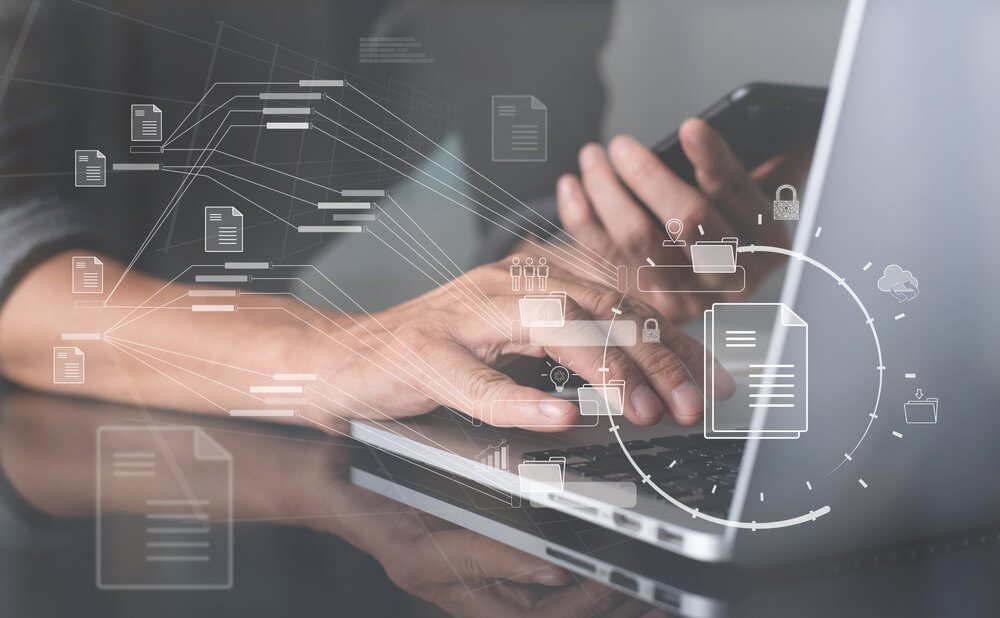
Memory limitation errors occur when the PHP memory limit allocated to the website is insufficient to handle the operations and tasks required. Error messages, such as "Fatal error: Allowed memory size exhausted" or "PHP Fatal error: Out of memory," can manifest.
Prevent memory limitation issues in WordPress using these strategies.
- Increase PHP memory limit such as up to 256 megabytes.
- Optimize plugins and themes because poorly executed ones hog memory.
- Regularly review and optimize plugin and theme selection.
- Deactivate and remove any plugins or themes no longer in use, but note that deactivated plugins still consume memory resources.
- Use caching plugins to improve performance and reduce the server load by storing static versions of your pages. Caching plugins include WP Super Cache and W3 Total Cache.
- Optimize large image files because they take up so much space.
- Remove unnecessary data, such as spam comments or revisions. Use plugins such as WP-Optimize or WP-Sweep to clean up and optimize the database.
- Monitor and manage Cron jobs to remove resource-intensive ones and keep only what is needed.
- Upgrade the hosting plan or use a dedicated server for more memory resources.
5. Database Connection Issues
Database connection issues happen when the site cannot connect to the server. The reasons could be incorrect database credentials, server unavailability, or corrupt tables. Prevent this common issue by considering the following tips:
- Provide the correct database credentials, including the name, username, password, and host, and check for accuracy.
- Keep database credentials secure using methods such as environment variables or define the credentials in a configuration file outside a publicly accessible web directory.
- Ensure the database software, such as MySQL or MariaDB, is updated with the latest stable version.
- Optimize database tables to improve performance and reduce the chances of connection issues. Use plugins such as WP-Optimize or phpMyAdmin.
- Confirm the database server is running and accessible.
- Check database host configuration in the wp-config.php file is correct.
- Check connection limits on their database servers. A high-traffic website or one with multiple plugins that establish simultaneous database connections may exceed these limits.
- Monitor and optimize excessively large databases to avoid connection issues.
- Back up the database to ensure you have a recent copy of the data in case of connection issues or database failures.
6. Exceeding the Maximum File Upload Size
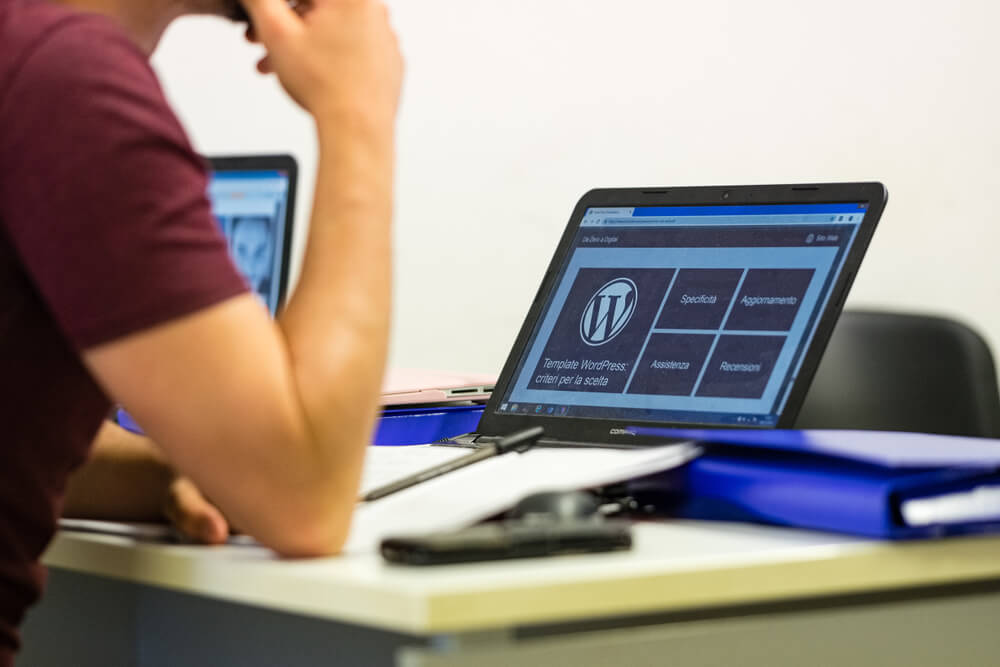
When you upload a file whose size exceeds the hosting company’s limit, a warning appears on your screen stating that the upload failed because you exceeded the maximum file upload size. Avoid this by using the following web design best practices:
- Check server and hosting limitations. Most hosting providers have a maximum file size limit defined in their server configurations, so contact your hosting service for this information.
- Update PHP configuration. It has file upload settings that can affect the maximum file size limit. Adjust these settings by modifying the php.ini file or using .htaccess directives, depending on the server configuration.
- Use a plugin to handle file uploads and manage the maximum file size limit, such as WPForms, FileBird, or Enhanced Media Library.
- Compress or resize images and files before uploading them.
- Use cloud storage services such as Google Drive, Dropbox, or Amazon S3. These bypass the maximum file size limit of the WordPress installation.
7. Exceeding the Maximum Execution Time
Exceeding the maximum execution time means the server takes too long to finish executing a script. When this happens, a timeout error appears. By default, PHP scripts have a maximum execution time limit of 30 seconds to prevent excessively long-running processes from hindering server performance.
Prevent exceeding the maximum execution time in WordPress by following these techniques.
- Modify PHP's maximum execution time limit set in the server configuration.
- Optimize plugins and themes, remove any unnecessary or resource-intensive plugins, and consider using lightweight alternatives.
- Limit plugins or theme functionality that is not essential to the website.
- Use caching plugins, such as WP Super Cache or W3 Total Cache, to improve performance by serving static versions of the website's pages.
- Improve database queries by properly indexing database tables and minimizing unnecessary or redundant queries.
- Offload processing to background tasks that exceed the maximum execution time.
- Upgrade the hosting plan or use dedicated servers for more generous time limits and resources to accommodate the site's needs.
8. Auto-Upgrade Failure
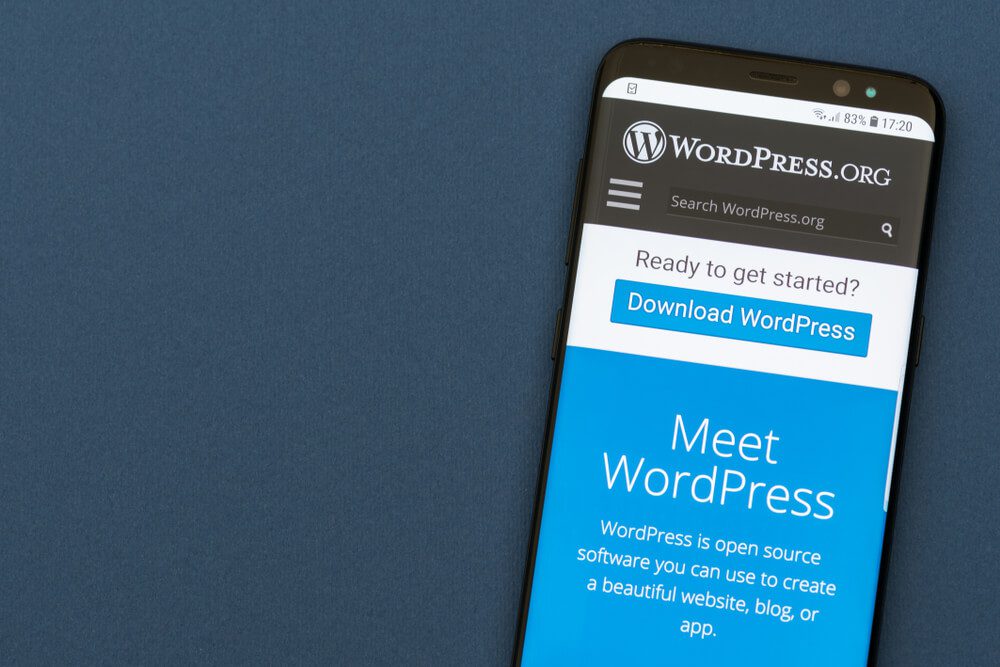
The auto-upgrade failure in WordPress occurs when the automatic update process for core, themes, or plugins fails to complete successfully. Several reasons could trigger this error, such as insufficient file permissions, incompatible themes or plugins, connectivity issues, or conflicts with the server configuration. Avoid this error with the following techniques:
- Back up the website, including the database and files, to ensure a restore point if something goes wrong during the upgrade process.
- Update themes and plugins to reduce the chances of compatibility issues.
- Check the minimum system requirements for the new version of WordPress and ensure that the PHP version, MySQL or MariaDB version, and other requirements are compatible.
- Disable caching plugins before initiating the upgrade process.
- Switch to a default theme to reduce potential conflicts with the current theme during the upgrade.
- Disable custom modifications to the WordPress theme or core files before upgrading.
- Check the compatibility of the plugins or themes critical to the website with the new version.
9. Connection Timeout
A connection timeout error occurs when the server takes too long to respond while trying to establish a connection. Reasons such as slow server response times, network issues, or heavy server loads can lead to connection timeouts. An expert WordPress development company uses these strategies to avoid connection timeouts.
- Optimize the website for performance. Implement caching plugins, optimize images, minimize the use of external resources, and reduce the number of HTTP requests.
- Use a reputable and reliable hosting provider that offers stable and high-performance servers.
- Upgrade the hosting plan to a higher tier or a dedicated server.
- Adjust PHP timeout settings to prevent connection timeouts.
- Use a Content Delivery Network (CDN) to distribute the website's content across multiple servers globally, reducing the distance between the site and visitors.
- Monitor server logs for any errors or warnings related to connection timeouts.
We Can Help You Avoid Common WordPress Development Errors
Developers can create websites that align with their clients' business goals by avoiding these common WordPress development errors. Consider a professional WordPress development company with years of experience in website creation and optimization.
Talk to an expert today. Contact Digital Authority Partners for the latest in WordPress development.
Want To Meet Our Expert Team?
Book a meeting directly here