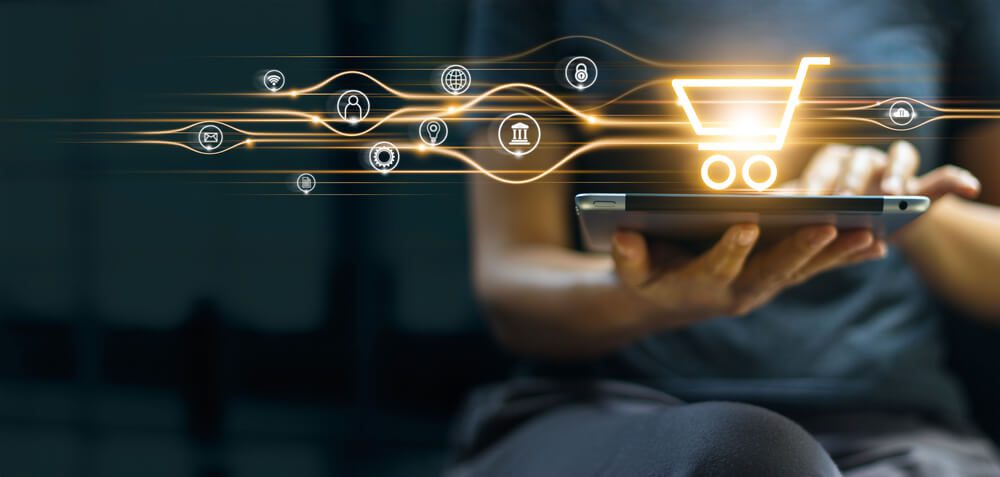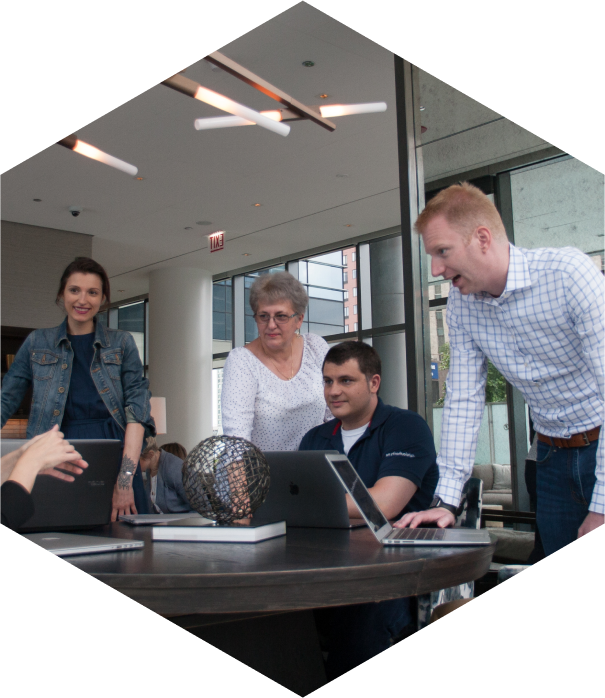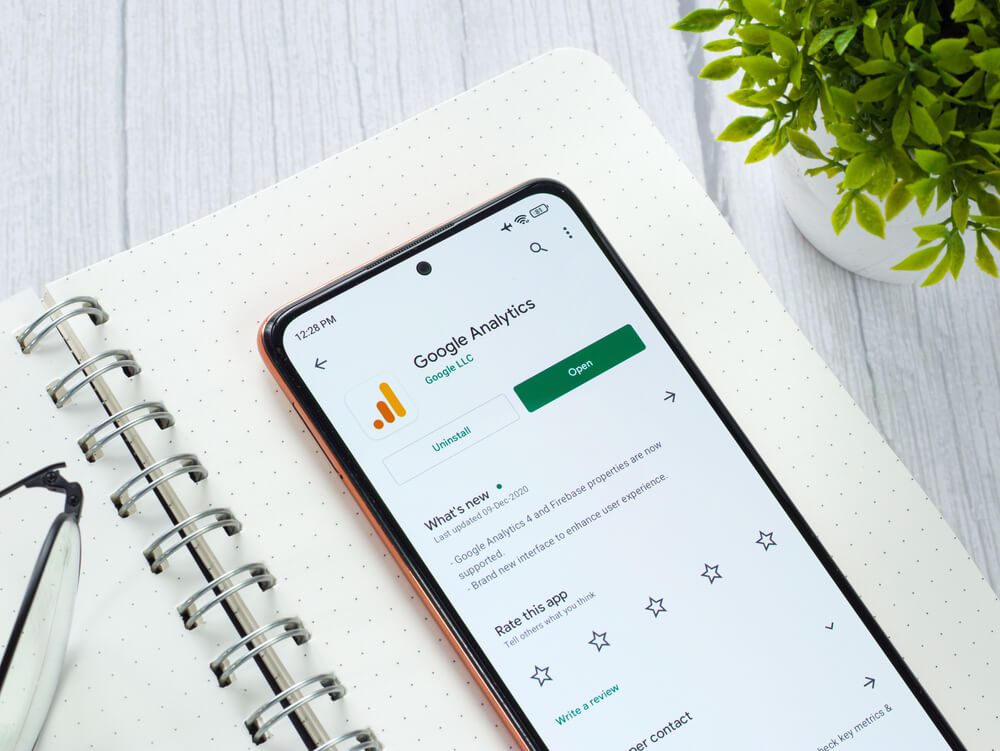
Reach the Highest SEO Levels With Google Keyword Planner
Tools play a significant role in effective search engine optimization (SEO). Reliable insight, especially for keyword data, has the potential to drastically boost content. Fortunately, both SEO agency experts and novice content creators can access Google’s Keyword Planner for free.
Literally, anyone with a Gmail account can find next-level SEO keywords for content and ads.
This guide covers using Google Keyword Planner in your SEO strategy, including:
- A brief discussion of why you need Google Keyword Planner
- Three ways to use Google Keyword Planner in ten steps
There’s a lot to discuss, so get ready to take notes.
Let’s go!
Want to learn more about the Digital Authority Partners approach to SEO? Watch this video!
Use Google’s Free Keyword Tool for Better SEO
The search engine results page (SERP) has long been the most critical battlefront for SEO. For one, most organic and paid traffic flows through it. In addition, AI’s influence on SEO and recent changes in Google SERP features like featured snippets make ranking ever more valuable.
It is no wonder that excellent keywords are a prerequisite for other SEO strategies. Without them, it becomes hard to create a consistent image of your content for search engines. So research tools, together with well-thought strategies, define who sits at the top of the SERPs.
There is no keyword tool more reliable (or free) than Google Keyword Planner. While other services rely on clickstream data to power their platforms, Google has the advantage of having vast amounts of rich search data readily available. That makes its results highly reliable.
One helpful feature of Google Keyword Planner is adjusting the scope of your target search term. That allows you to focus on words or phrases that matter most to your audience, wherever they live. Apart from that, you can use it to draw out search intent from keywords.
10-Step Guide for Using Google Keyword Planner
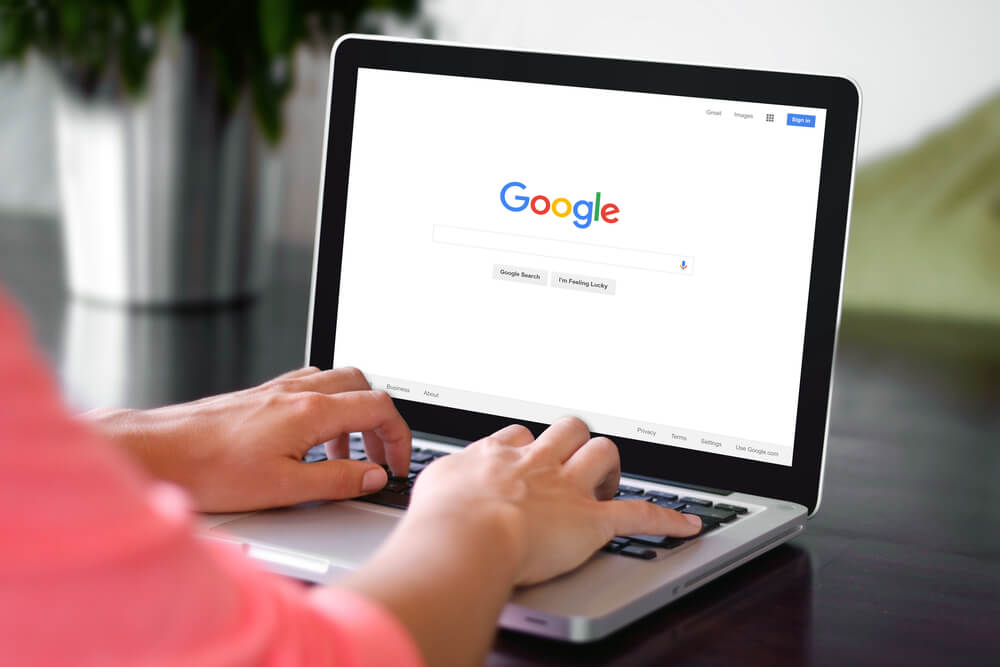
Unfortunately, using the Google Keyword Planner is not as intuitive as other research tools. You obviously must have a Gmail and Google Ads account for it. However, the steps for making the latter account and what to do after are not clear or easy to find without trying it yourself.
That makes it extremely frustrating for someone rushing to find keywords, especially for building SEO topic clusters. The entire process is fairly straightforward once you get used to it, though.
Assuming you already have an active Gmail account, here are the steps for setting up a Google Ads account.
- Open https://ads.google.com › home › tools › keyword-planner on your browser.
- Click on ‘Go to Keyword Planner.’
- Click on ‘Switch to Expert Mode’ at the bottom of the page.
- Select ‘Create an account without a campaign.’
- Confirm your business information, then click ‘Submit.’
- Select ‘Explore your account’ to start using your Google Ads account.
Of course, if you do not have a Gmail account yet, you need to create one before starting with Step 1.
Remember, you do not have to pay anything upfront to use the service, so do not worry about adding anything to the business information part of the setup. Google Ads only charges you when your campaign is active. Also, you have to prepay to start a campaign in the first place.
From here, you can discover SEO keywords in three ways, depending on what information you need. You can get detailed keyword ideas, track or forecast metrics, or generate quick suggestions. Each method has a separate section below with steps on how to use it.
Discover New Keywords
SEO agency experts and website owners alike use Google Keyword Planner to find new ideas grounded in robust search data. Thankfully, the tool's user interface (UI) is easy to grasp.
Follow these steps to generate new ideas using a target keyword.
- Click ‘Tools and settings’ at the top right of the page.
- Select ‘Planning’ and from the dropdown menu, choose ‘Keyword Planner.’
- Choose ‘Discover new keywords’ on the new page.
- Enter your target keyword, set your target region, and then click "Get result."
When the page loads, you will immediately see a selection of keywords under "Broaden your search." They can help expand or narrow your results, depending on how you use them. You can also manually filter the results using the drop-down menu on the right-hand side of the page.
When you are satisfied with the quantity and quality of the results, you can start sorting them to find the best SEO keywords for your website. The filters for the keyword results look like this:
| Keywords (by relevance) | Avg. monthly searches | Three month change | YoY change | Competition | Ad impression share | Top of page bid | Account status |
Ordinarily, you only need to concern yourself with the first four on the left after the keyword. These metrics are easy to understand because they show what the keyword is worth as a content and ranking target. The last three are for pay-per-click (PPC) ads on Google.
If you need more information about a filter, hover your mouse over it to reveal a tooltip.
Track and Forecast Data
Unlike the first method, this one leans more toward PPC use than keyword discovery. Follow these steps to have a clear view of search changes to your target keyword, especially in ads.
- Click ‘Tools and settings’ at the top right of the page.
- Select ‘Planning’ and from the dropdown menu, choose ‘Keyword Planner.’
- Choose ‘Get search volume and forecast’ on the new page.
- Enter your target keyword and then click ‘Get started.’
The information given is exactly the same as in the method above, but without all the suggestions and additional filters. Where Google Keyword Planner truly shines is in forecasting. While PPC is an SEO strategy with an undoubtedly high ROI, it still involves real financial risks.
Poor bidding strategies and miscalculated budgets can cause deficits rather than gains. To avoid that, you can preview advertising data with the Forecast tool in the left-hand menu. It includes crucial information such as forecasted clicks and impressions and tentative costs to run the ads.
Unfortunately, the filters here do not have tooltips, but each one is relatively easy to understand.
Get Quick Suggestions
If you want suggestions without all the numbers, Google Ads can generate those for you, too. First, enter your workspace, which you can access through the Google Ads logo on the top left.
From there, follow these steps to generate quick and relevant keyword suggestions.
- Click on ‘New campaign’ to get started.
- Choose "Create a campaign without a goal’s guidance" as your objective.
- Select "Search" as your campaign type and click "Continue."
- From the left-hand panel, skip to ‘Keywords and ads.’
- Enter a product or service keyword, then click ‘Get keyword suggestions.’
This method is effective and efficient for gathering new ideas because you get a long list without processing too much numerical data. Best of all, the suggestions come straight from Google.
Summing Up
Access to premium tools can turn the tides of your website’s SEO. With all the fancy all-in-one marketing software out there, it is easy to forget that free tools can be just as competitive. Google Keyword Planner is powerful in all the right ways to help you boost your ranking.
Whether you want to find new keywords or keep track of the best PPC terms, Google's platform makes it easy to do both.
Need help using Google's Keyword Planner for SEO? Contact us to learn how we can help.
Want To Meet Our Expert Team?
Book a meeting directly here