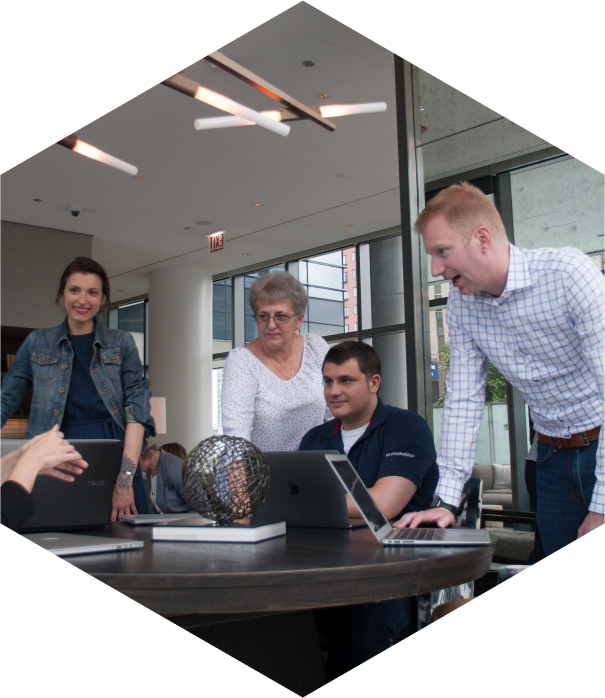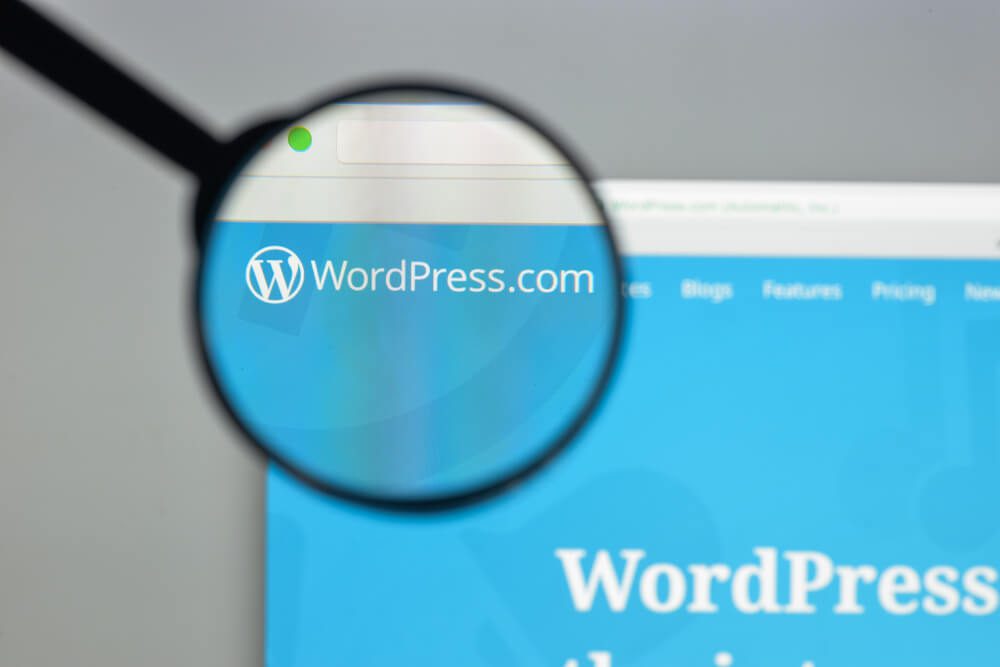
What Are the Top Best Practices for WordPress Development?
WordPress is versatile, user-friendly, and has an extensive collection of plugins. It provides a powerful content management system (CMS) that helps users create, customize, and manage their websites without extensive coding knowledge.
This guide discusses the best practices in WordPress development, including:
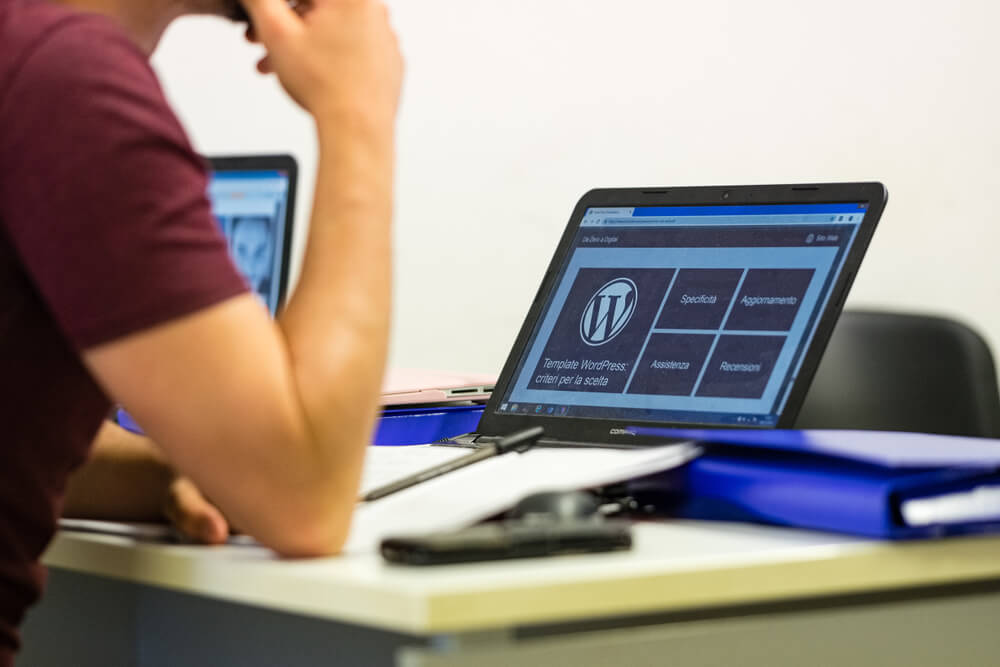 Regularly upgrading themes and plugins in WordPress is a critical part of web development. Themes and plugins can contain vulnerabilities that hackers may exploit. Developers release updates to address vulnerabilities and enhance security.
Updates include bug fixes that resolve issues and improve the overall performance of themes and plugins. WordPress core updates also introduce changes that affect the compatibility of themes and plugins. By updating, you maintain compatibility with the core software and improve your site’s overall performance.
These web development techniques are essential when upgrading themes and plugins in WordPress:
Regularly upgrading themes and plugins in WordPress is a critical part of web development. Themes and plugins can contain vulnerabilities that hackers may exploit. Developers release updates to address vulnerabilities and enhance security.
Updates include bug fixes that resolve issues and improve the overall performance of themes and plugins. WordPress core updates also introduce changes that affect the compatibility of themes and plugins. By updating, you maintain compatibility with the core software and improve your site’s overall performance.
These web development techniques are essential when upgrading themes and plugins in WordPress:
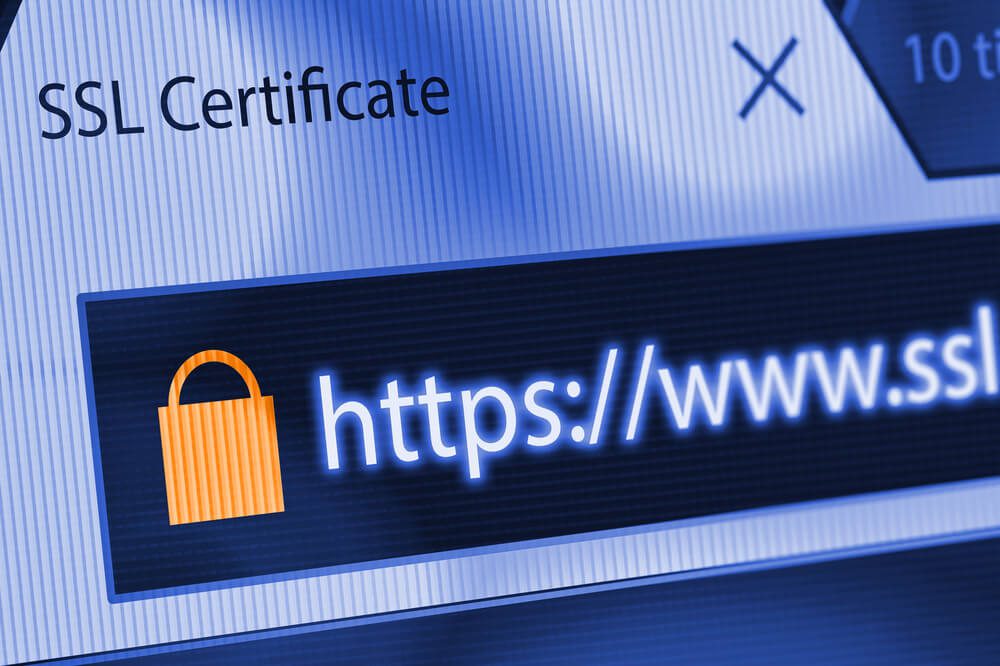 An SSL certificate encrypts the communication between the website and the user’s browser, making certain that sensitive data transmitted, such as login credentials, payment information, or personal details, remains protected from unauthorized access.
Installing an SSL certificate provides data integrity and prevents hackers from intercepting and modifying data. In addition, websites with SSL certificates instill trust and confidence in visitors, reassuring them that their information is transmitted securely. An SSL certificate improves the site’s safety and search engine rankings, increasing visibility and organic traffic.
Add an SSL certificate to the WordPress site by following these steps:
An SSL certificate encrypts the communication between the website and the user’s browser, making certain that sensitive data transmitted, such as login credentials, payment information, or personal details, remains protected from unauthorized access.
Installing an SSL certificate provides data integrity and prevents hackers from intercepting and modifying data. In addition, websites with SSL certificates instill trust and confidence in visitors, reassuring them that their information is transmitted securely. An SSL certificate improves the site’s safety and search engine rankings, increasing visibility and organic traffic.
Add an SSL certificate to the WordPress site by following these steps:
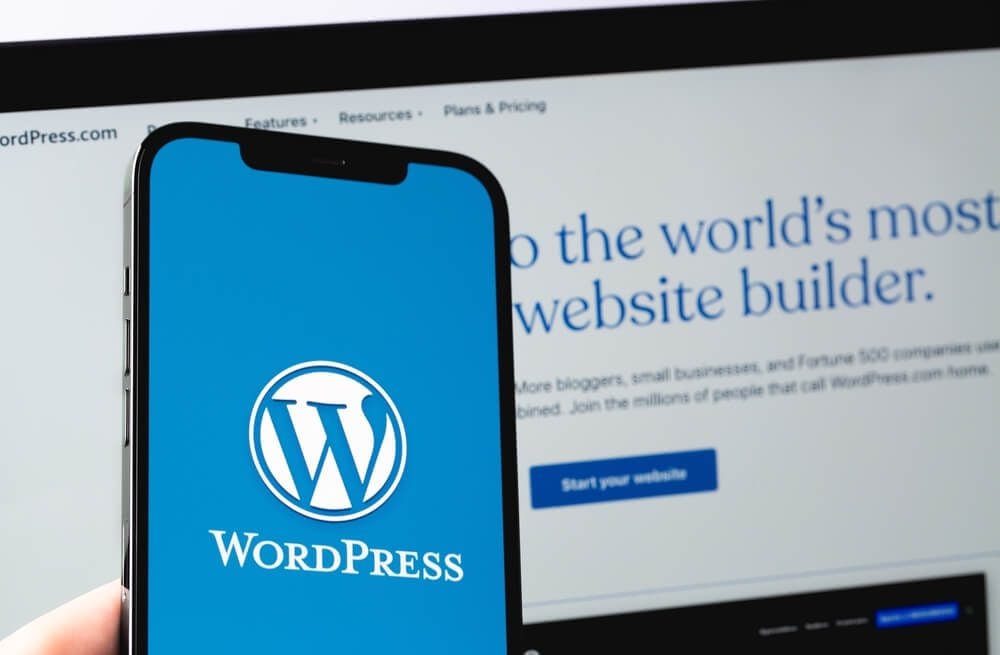 WordPress tools enhance your website development and management experience. They provide additional functionalities, improve efficiency, and offer various customization options. These are the most popular WordPress tools.
WordPress tools enhance your website development and management experience. They provide additional functionalities, improve efficiency, and offer various customization options. These are the most popular WordPress tools.
- Update the site in a test environment.
- Regularly upgrade themes and plugins.
- Keep sites mobile-friendly.
- Install a Secure Sockets Layer (SSL) certificate on every site.
- Use WordPress tools.
To learn how Digital Authority Partners can create a standout website for you, watch this video!
Update the Site in a Test Environment
Updating a WordPress site in a test environment before making changes live on the actual site is the best practice for developers. Plugins, themes, and the WordPress core often release updates with new features, bug fixes, and security patches. However, these updates sometimes conflict with a website’s existing elements, leading to broken functionality or layout problems. By testing updates in a separate environment, developers are able to identify and address compatibility issues before they affect the live site. It prevents downtime and preserves data and content integrity. Additionally, a test environment allows developers to evaluate new features, plugins, or themes without affecting the live site. Expert developers follow these steps to update a WordPress site in a test environment:- Set up a test environment, subdomain, or subdirectory of the hosting account using XAMPP, WAMP, or MAMP for local development.
- Duplicate the live site by copying all the files and the database to the test environment. Use Duplicator and All-in-One WP Migration plugins, or manually copy the files.
- Configure the test environment, such as the database connection settings in the wp-config.php file, to ensure connection to the test database.
- Update plugins, themes, and WordPress core to the latest versions.
- Test the site in the test environment and look for broken functionality, layout problems, or conflicts between plugins and themes.
- Fix Issues during testing, troubleshoot, and fix them before proceeding to the live site.
- Proceed to update the live site, ensuring you have a backup in case of unforeseen problems.
Regularly Upgrade Themes and Plugins
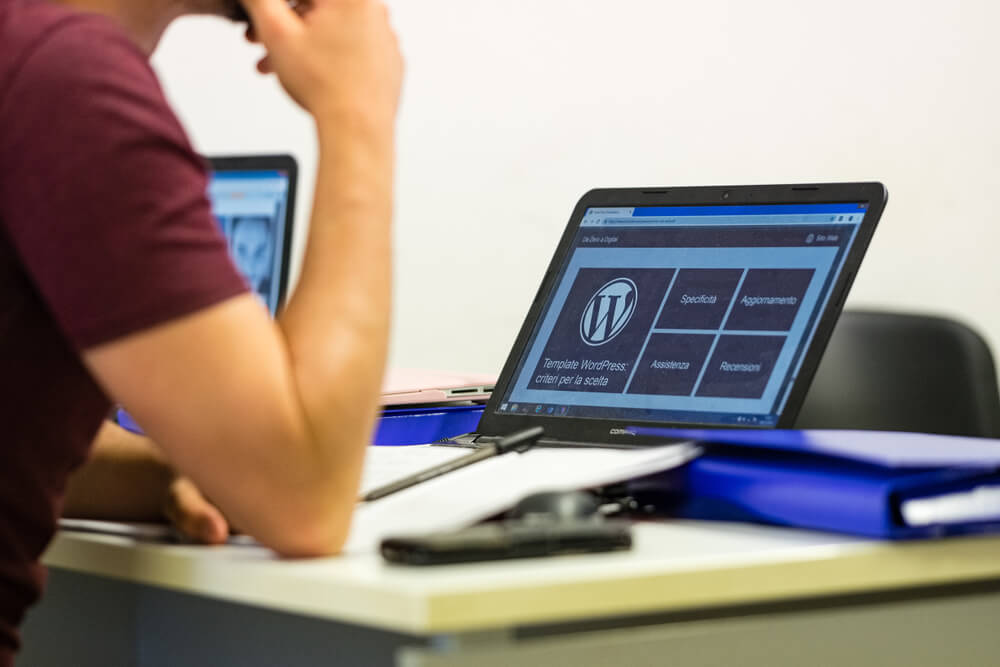 Regularly upgrading themes and plugins in WordPress is a critical part of web development. Themes and plugins can contain vulnerabilities that hackers may exploit. Developers release updates to address vulnerabilities and enhance security.
Updates include bug fixes that resolve issues and improve the overall performance of themes and plugins. WordPress core updates also introduce changes that affect the compatibility of themes and plugins. By updating, you maintain compatibility with the core software and improve your site’s overall performance.
These web development techniques are essential when upgrading themes and plugins in WordPress:
Regularly upgrading themes and plugins in WordPress is a critical part of web development. Themes and plugins can contain vulnerabilities that hackers may exploit. Developers release updates to address vulnerabilities and enhance security.
Updates include bug fixes that resolve issues and improve the overall performance of themes and plugins. WordPress core updates also introduce changes that affect the compatibility of themes and plugins. By updating, you maintain compatibility with the core software and improve your site’s overall performance.
These web development techniques are essential when upgrading themes and plugins in WordPress:
- Create a backup of the entire WordPress site to restore the site if any issues arise during the update process.
- Update themes and plugins in the WordPress dashboard. A notification appears if a theme or plugin needs an update.
- Test the site after updating themes and plugins to ensure everything works correctly. Check critical features, forms, and any custom functionality.
- Monitor issues to ensure that no compatibility conflicts or unexpected errors arise.
Keep Sites Mobile-Friendly
Google has confirmed mobile-friendliness as a ranking factor. A mobile-friendly website loads well and is easily read, navigated, and interacted with on smaller screens, leading to higher user satisfaction and engagement. A mobile-friendly site improves accessibility for users with disabilities or impairments. By implementing a responsive design, developers ensure that the content is accessible to a broader range of users. To make a WordPress site mobile-friendly, developers use these strategies:- Choose a responsive WordPress theme. Responsive themes adjust the layout and design of the site automatically based on the screen size of the device used.
- Use mobile-friendly plugins. Verify that any additional features or functionalities are mobile-friendly and don’t affect user experience on smaller screens.
- Optimize images for mobile devices by resizing and compressing them.
- Simplify the site navigation menu. Use a hamburger menu (a collapsible menu icon) or a dropdown menu to make accessing different site sections easier.
- Test the site on various mobile devices and screen sizes to ensure it renders appropriately and functions correctly.
- Improve the site’s loading speed on mobile devices by minimizing CSS and JavaScript files, leveraging browser caching, and optimizing code.
Install an SSL Certificate on Every Site
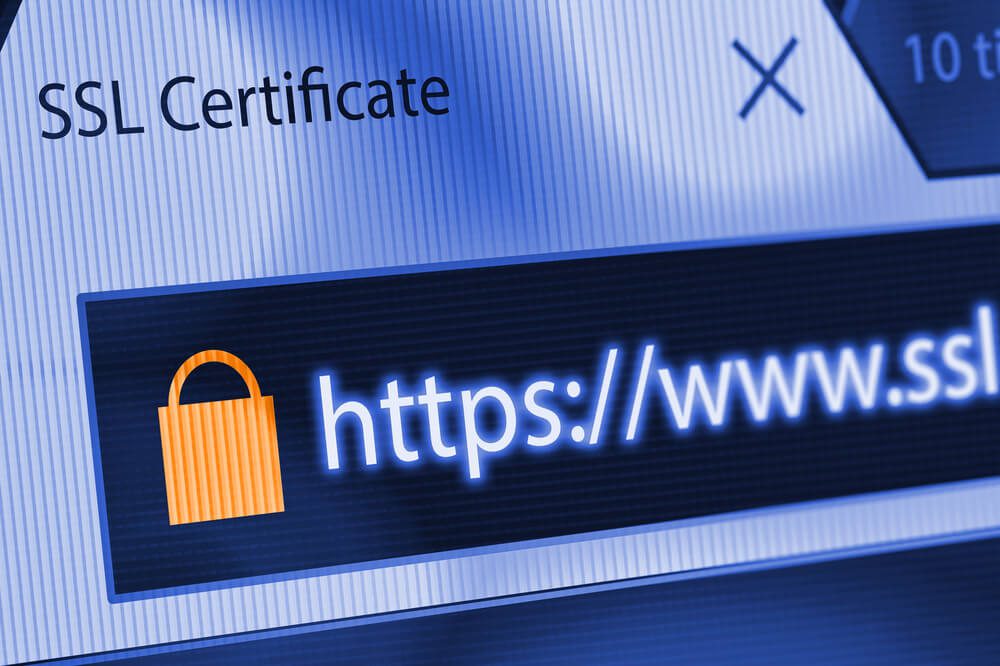 An SSL certificate encrypts the communication between the website and the user’s browser, making certain that sensitive data transmitted, such as login credentials, payment information, or personal details, remains protected from unauthorized access.
Installing an SSL certificate provides data integrity and prevents hackers from intercepting and modifying data. In addition, websites with SSL certificates instill trust and confidence in visitors, reassuring them that their information is transmitted securely. An SSL certificate improves the site’s safety and search engine rankings, increasing visibility and organic traffic.
Add an SSL certificate to the WordPress site by following these steps:
An SSL certificate encrypts the communication between the website and the user’s browser, making certain that sensitive data transmitted, such as login credentials, payment information, or personal details, remains protected from unauthorized access.
Installing an SSL certificate provides data integrity and prevents hackers from intercepting and modifying data. In addition, websites with SSL certificates instill trust and confidence in visitors, reassuring them that their information is transmitted securely. An SSL certificate improves the site’s safety and search engine rankings, increasing visibility and organic traffic.
Add an SSL certificate to the WordPress site by following these steps:
- Obtain an SSL certificate from a trusted Certificate Authority (CA). Choose from single-domain, multi-domain, and wildcard certificates.
- Ask the hosting provider for SSL certificate installation services.
- Purchase an SSL certificate from the selected CA or generate a free SSL certificate from Let’s Encrypt.
- Configure SSL on the hosting provider.
- Update internal links within the site, including images, scripts, and stylesheets. Use plugins such as Simple SSL or Better Search Replace to automatically update the links.
- Check for mixed content warnings when some resources remain loaded over HTTP. Update links, images, and embedded content to use HTTPS.
- Test the site thoroughly to ensure all pages and functionality properly work with the installed SSL certificate.
Use WordPress Tools
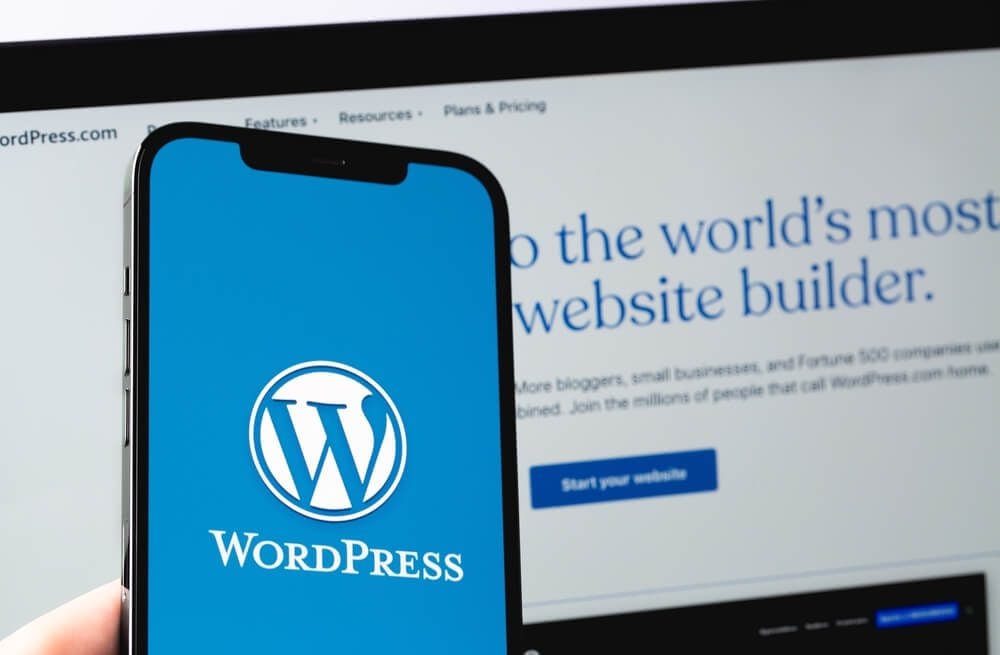 WordPress tools enhance your website development and management experience. They provide additional functionalities, improve efficiency, and offer various customization options. These are the most popular WordPress tools.
WordPress tools enhance your website development and management experience. They provide additional functionalities, improve efficiency, and offer various customization options. These are the most popular WordPress tools.
- Page Builders: Tools that help developers create custom layouts and designs without coding knowledge. These provide a drag-and-drop interface and a wide range of pre-built elements. Some examples of page builders include Elementor, Beaver Builder, and Divi.
- SEO Plugins: Tools that optimize the WordPress site for search engines, improving visibility and organic traffic. Yoast SEO and All-in-One SEO Pack are great examples.
- Backup and Restore Plugins: These ensure you have a copy of the WordPress site in case of data loss or website crashes. These tools also allow automatic backup scheduling and provide site restoration options. Some of the top backup plugins include UpdraftPlus, BackWPup, and VaultPress.
- Security Plugins: Protect a WordPress site from malicious attacks, vulnerabilities, and unauthorized access. Examples of security plugins include Wordfence, Sucuri, and iThemes Security.
- Performance Optimization Plugins: These improve the speed and performance of the WordPress site. These plugins also help with caching, image optimization, lazy loading, and minification of scripts and stylesheets. WP Rocket, W3 Total Cache, and Smush are popular examples.
Summing Up
These WordPress development best practices ensure that your site is fully optimized and efficient to perform according to its goals and design. Whether you have a business or an e-commerce website, these strategies help you quickly achieve your marketing goals. Learn more about how WordPress best practices benefit your website. Contact Digital Authority Partners (DAP) today to partner with the top WordPress development company.Want To Meet Our Expert Team?
Book a meeting directly here